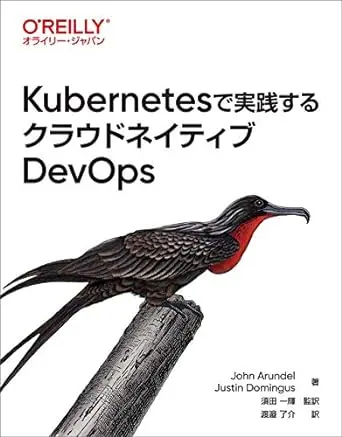はじめに
KubernetesのPodのコンテナでコマンドを実行する方法とコンテナのシェルを取得する方法を紹介します。
コンテナでコマンド実行
kubectl execコマンドを使ってコンテナ内でコマンドを実行します。--でコマンド部分と分離しています。
1kubectl exec <pod name> -c <container name> –- <command>-cでコンテナ名を指定しない場合は最初のコンテナが選ばれます。
コンテナのシェルを取得
シェルを取得する場合は-itオプションを追加します。
1kubectl exec -it <pod name> -c <container name> -- <command(shell)>試してみる
下記のマニフェストpod.ymlのPodを用意します。
1apiVersion: v1
2kind: Pod
3metadata:
4 name: test-pod
5spec:
6 containers:
7 - name: busybox
8 image: yauritux/busybox-curl
9 args:
10 - sleep
11 - "999"
12 - name: nginx
13 image: nginxPodを作成します。
1kubectl apply -f pod.ymlコマンド実行
同じPod内にあるbusybox-curlからnginxへcurlコマンドを使ってみます。
1❯ kubectl exec test-pod -c busybox -- curl localhost:80
2 % Total % Received % Xferd Average Speed Time Time Time Current
3 Dload Upload Total Spent Left Speed
4100 615 100 615 0 0 593k 0 --:--:-- --:--:-- --:--:-- 600k
5<!DOCTYPE html>
6<html>
7<head>
8<title>Welcome to nginx!</title>
9<style>
10html { color-scheme: light dark; }
11body { width: 35em; margin: 0 auto;
12font-family: Tahoma, Verdana, Arial, sans-serif; }
13</style>
14</head>
15<body>
16<h1>Welcome to nginx!</h1>
17<p>If you see this page, the nginx web server is successfully installed and
18working. Further configuration is required.</p>
19
20<p>For online documentation and support please refer to
21<a href="http://nginx.org/">nginx.org</a>.<br/>
22Commercial support is available at
23<a href="http://nginx.com/">nginx.com</a>.</p>
24
25<p><em>Thank you for using nginx.</em></p>
26</body>
27</html>シェル取得
busybox-curlとnginxのシェルを取得してみます。
1❯ kubectl exec -it test-pod -c busybox -- /bin/sh
2/home #1❯ k exec -it test-pod -c nginx -- /bin/bash
2root@test-pod:/#シェルを取得することでより自由にコンテナ内でコマンド実行ができます。
参考
- 実行中のコンテナへのシェルを取得する | Kubernetes
- kubectlチートシート | Kubernetes
- yauritux/busybox-curl - Docker Image | Docker Hub
Share
関連記事
【kube-capacity】現在のNamespaceのみ取得するように設定する
2022.12.11
Kubernetesクラスタざっくり解説
2021.10.11
【KSOPS】KustomizeとSOPSを連携させる
2025.04.17