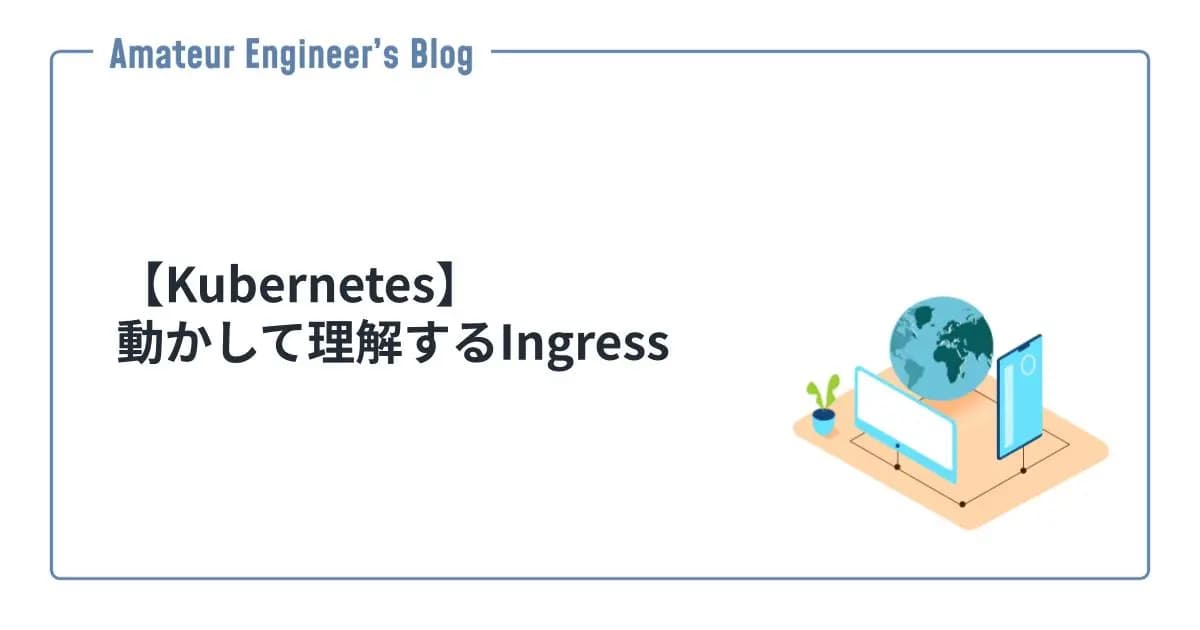【Kubernetes】Prometheus Adapterでカスタムメトリクス作成
はじめに
Prometheus Adapterを使ってKubernetesのカスタムメトリクスを作成する方法をざっくり紹介します。
また、実際にローカルでIstioのメトリクスからカスタムメトリクスも作成してみたいと思います。
Promethues Adapterとは
Prometheus Adapterとは、Prometheusで使えるメトリクスからカスタムメトリクスが作成できるアダプタになります。
GitHub - kubernetes-sigs/prometheus-adapter: An implementation of the custom.metrics.k8s.io API using Prometheus
An implementation of the custom.metrics.k8s.io API using Prometheus - kubernetes-sigs/prometheus-adapter
インストール
Helmを使ってインストールするのが簡単です。
1helm repo add prometheus-community https://prometheus-community.github.io/helm-charts
2helm repo update
3helm install prometheus-adapter prometheus-community/prometheus-adapterhelm-charts/charts/prometheus-adapter at prometheus-adapter-2.7.1 · prometheus-community/helm-charts
Prometheus community Helm charts. Contribute to prometheus-community/helm-charts development by creating an account on GitHub.
設定
Prometheus Adapterの設定はコンテナ実行時の引数で渡されています。
例えば、下記のようなものがあります。
--prometheus-url=<url>: 接続するPrometheusのURL--config=<yaml-file>: メトリクスの設定をするyamlファイル
具体的には、下記のような感じになっています。
1...
2
3spec:
4 containers:
5 - args:
6 - /adapter
7 - --secure-port=6443
8 - --cert-dir=/tmp/cert
9 - --logtostderr=true
10 - --prometheus-url=http://prometheus-server.monitoring.svc.cluster.local:9090
11 - --metrics-relist-interval=1m
12 - --v=4
13 - --config=/etc/adapter/config.yaml
14
15...Helmを使っていれば、これらの設定はvalues.yamlで設定可能です。
カスタムメトリクスの定義
カスタムメトリクスはconfigファイルで定義します。(Helmであればvalues.yamlで設定可能)
カスタムメトリクスの定義は、下記の4つに分類できます。
Discovery: Prometheusからメトリクスをどう検索するかAssociation: どのKubernetesリソースと関連しているかNaming: カスタムメトリクスの名前Querying: Prometheusへのクエリ(PromQL)
下記のようにカスタムメトリクスを定義します。
1rules:
2# Discovery
3- seriesQuery: '{__name__=~"^container_.*",container!="POD",namespace!="",pod!=""}'
4 # Association
5 resources:
6 overrides:
7 namespace: # メトリクスのラベル
8 resource: "namespace"
9 pod: # メトリクスのラベル
10 resource: "pod"
11 # Naming
12 name:
13 matches: "^container_(.*)_seconds_total$"
14 as: "${1}_per_second"
15 # Querying
16 metricsQuery: 'sum(rate(<<.Series>>{<<.LabelMatchers>>,container!="POD"}[2m])) by (<<.GroupBy>>)'Queryingでは、下記のテンプレートが用意されています。
Series: メトリクス名LabelMatchers: Associationで設定したラベルGroupBy: グループ化するためのラベル((LabelMatchersと同じラベル)
作成したメトリクスの確認
下記のコマンドで設定されているカスタムメトリクスを確認できます。バージョンはkubectl get apiservicesで確認してください。
1kubectl get --raw /apis/custom.metrics.k8s.io/v1beta1そのままだと見づらいので、下記のようにjqで整形して、grepで確認したいメトリクスを指定するのがいいかと思います。
1kubectl get --raw /apis/custom.metrics.k8s.io/v1beta1 | jq | grep -A 7 -B 1 {metrics}やってみる
ローカルでIstioのistio_requests_totalからreqeusts_per_secondというカスタムメトリクスを作成してみます。
作成するファイルは下記のとおりです。
1.
2├── prometheus
3│ ├── helmfile.yaml
4│ └── prometheus.yaml
5├── prometheus-adapter
6│ ├── helmfile.yaml
7│ └── prometheus-adapter.yaml
8├── helmfile.yaml
9├── istio.yaml
10├── deployment.yaml
11└── service.yamlhelmfileを使って、PrometheusとPrometheus Adapterをデプロイします。
Istioのインストール
Istioのインストールをします。
1istioctl install --set profile=demo -ydefault Namespaceでサイドカーの有効化をします。
1kubectl label namespace default istio-injection=enabledデモアプリのデプロイ
次にデモアプリ用のDeployment、Service、Virtual Service、Gatewayをデプロイします。
deployment.yamlは下記の通りです。
1apiVersion: apps/v1
2kind: Deployment
3metadata:
4 name: nginx
5spec:
6 replicas: 1
7 selector:
8 matchLabels:
9 app: nginx
10 template:
11 metadata:
12 labels:
13 app: nginx
14 spec:
15 containers:
16 - image: nginx
17 name: nginx
18 ports:
19 - containerPort: 80service.yamlは下記の通りです。
1apiVersion: v1
2kind: Service
3metadata:
4 name: nginx-svc
5spec:
6 ports:
7 - protocol: TCP
8 name: http
9 port: 8000
10 targetPort: 80
11 selector:
12 app: nginxistio.yamlは下記の通りです。
1apiVersion: networking.istio.io/v1alpha3
2kind: Gateway
3metadata:
4 name: nginx-gateway
5spec:
6 selector:
7 istio: ingressgateway
8 servers:
9 - port:
10 number: 80
11 name: http
12 protocol: HTTP
13 hosts:
14 - "*"
15---
16apiVersion: networking.istio.io/v1alpha3
17kind: VirtualService
18metadata:
19 name: nginx
20spec:
21 hosts:
22 - "*"
23 gateways:
24 - nginx-gateway
25 http:
26 - route:
27 - destination:
28 host: nginx-svc
29 port:
30 number: 8000それぞれデプロイします。
1kubectl apply -f deployment.yaml
2kubectl apply -f service.yaml
3kubectl apply -f istio.yamlデモアプリの確認
次にIstioのingressgateway経由でデモアプリにアクセスしてみます。
一度もアクセスしないと、Istioのメトリクスが取得できず、カスタムメトリクスが作成できない可能性があります。
まずはingressgatewayのポート番号を環境変数として設定します。
1export INGRESS_PORT=$(kubectl -n istio-system get service istio-ingressgateway -o jsonpath='{.spec.ports[?(@.name=="http2")].nodePort}')設定した環境変数を使って、ポートフォワードします。
1kubectl -n istio-system port-forward svc/istio-ingressgateway $INGRESS_PORT:80curlでアクセスしてみます。
1curl localhost:$INGRESS_PORTPrometheusとPrometheus Adapterのデプロイ
続いて、PrometheusとPrometheus Adapterをhelmfileを使ってデプロイします。
Prometheus
prometheus/helmfile.yamlは下記の通りです。
1releases:
2 - name: prometheus
3 namespace: monitoring
4 chart: prometheus-community/prometheus
5 values:
6 - ./prometheus.yamlprometheus/prometheus.yamlは下記の通りです。
1alertmanager:
2 enabled: false
3kube-state-metrics:
4 enabled: false
5prometheus-pushgateway:
6 enabled: false
7prometheus-node-exporter:
8 enabled: false
9
10server:
11 service:
12 servicePort: 9090helm-charts/charts/prometheus at prometheus-adapter-2.7.1 · prometheus-community/helm-charts
Prometheus community Helm charts. Contribute to prometheus-community/helm-charts development by creating an account on GitHub.
Prometheus Adapter
prometheus-adapter/helmfile.yamlは下記の通りです。
1releases:
2 - name: prometheus-adapter
3 namespace: monitoring
4 chart: prometheus-community/prometheus-adapter
5 values:
6 - ./prometheus-adapter.yamlprometheus-adapter/prometheus-adapter.yamlは下記の通りです。ここでカスタムメトリクスの定義を記入しています。
1prometheus:
2 url: http://prometheus-server.monitoring.svc.cluster.local
3 port: 9090
4
5rules:
6 custom:
7 - seriesQuery: 'istio_requests_total'
8 resources:
9 overrides:
10 destination_service_namespace:
11 resource: "namespace"
12 destination_service_name:
13 resource: "service"
14 name:
15 as: "requests_per_second"
16 metricsQuery: 'sum(rate(<<.Series>>{<<.LabelMatchers>>, reporter=“destination”}[5m])) by (<<.GroupBy>>)'helm-charts/charts/prometheus-adapter at prometheus-adapter-2.7.1 · prometheus-community/helm-charts
Prometheus community Helm charts. Contribute to prometheus-community/helm-charts development by creating an account on GitHub.
デプロイ
最後にhelmfile.yamlを作成して、PrometheusとPrometheus Adapterをデプロイします。
1helmfiles:
2 - ./prometheus/helmfile.yaml
3 - ./prometheus-adapter/helmfile.yaml1helmfile applyメトリクスの確認
APIのバージョンを確認します。
1❯ kubectl get apiservices
2
3NAME SERVICE AVAILABLE AGE
4
5...
6
7v1alpha3.networking.istio.io Local True 5m58s
8v1beta1.custom.metrics.k8s.io monitoring/prometheus-adapter True 4m43s
9v1beta1.flowcontrol.apiserver.k8s.io Local True 8m42s
10
11...作成したカスタムメトリクスを確認してみます。
1❯ kubectl get --raw /apis/custom.metrics.k8s.io/v1beta1 | jq | grep -A 7 -B 1 requests_per_second
2
3 {
4 "name": "services/requests_per_second",
5 "singularName": "",
6 "namespaced": true,
7 "kind": "MetricValueList",
8 "verbs": [
9 "get"
10 ]
11 },
12--
13 {
14 "name": "namespaces/requests_per_second",
15 "singularName": "",
16 "namespaced": false,
17 "kind": "MetricValueList",
18 "verbs": [
19 "get"
20 ]
21 },これで作成したカスタムメトリクスをHPA(Horizontal Pod Autoscaler)で使えるようになりました。
参考
- kubernetes-sigs/prometheus-adapter: An implementation of the custom.metrics.k8s.io API using Prometheus
- helm-charts/charts/prometheus-adapter at prometheus-adapter-2.7.1 · prometheus-community/helm-charts
- helm-charts/charts/prometheus at prometheus-adapter-2.7.1 · prometheus-community/helm-charts
- prometheus-adapter/config.md at master · kubernetes-sigs/prometheus-adapter